Aquarium monitoring systems are becoming increasingly popular for hobbyists who are tired of testing water parameters manually with various test kits, but who are also not quite ready, or just don’t intend, to make the leap into the market of full blown aquarium control. Aquarium monitors do all of the water testing for you, but avoid all of the complex programming required to automate some of the simplest aquarium related tasks. Instead, they relay information so that the hobbyist can take care of the issues themselves. That’s where devices like the Seneye come into play. We recently got the opportunity to perform an extremely in-depth review of the Seneye monitor, and after more than a month on our nano aquarium, we’re happy to report that the monitoring device told us plenty of useful information about our aquarium and it was really simple to use.
- Back of Seneye Unit
- Seneye Light Meter
- Seneye Slide
- Seneye Slide Packaging
- Senye Unit
The Seneye monitor is an interesting device, to say the least. It measures pH, temperature, and ammonia, while at the same time doubling as a light meter that can measure PAR, LUX, and Kelvin. It fixes to the side of the aquarium with a suction cup, and for measuring light it can be manually turned on its side for taking measurements at various depths. LED lights indicate when the power to the unit is on, as well as any alarms for the water parameters and when the Slide, which is the disposable portion of the device that makes ammonia and pH monitoring possible, needs to be replaced.
The Seneye connects to a computer and/or a power source via USB. While the USB connection is the only cord the monitor has, it doesn’t necessarily have to be hooked up to a computer in order to monitor. Any USB power adapter will work, and the Seneye will continually collect data while it is powered on. Hooking it to the computer is only required to transmit data to the Seneye servers so that users can see what they’ve been monitoring this whole time. Alternatively, the Seneye monitor can be hooked up to a wireless router via USB and it will transmit data directly to your dashboard. From this setup, it is also possible to view the data from a smartphone using the Seneye app.
Getting the Seneye monitor up and running took a handful of steps, none of which were complex. Out of the box, the Seneye Slide has to be soaked for 24 hours prior to use. Once that is out of the way, all you have to do is insert it into the back of the Seneye monitor and plug it into a computer to set it up. On a side note, the Slide is extremely small, so small in fact that we accidentally threw it away initially. Fortunately, we caught our mistake during setup and got the Slide into our tank water soak so we could use it.
After putting the monitor together, we downloaded the Seneye Dashboard to our computer, registered our individual slide through the software, and set up a free Seneye.me account. Each of these steps was easy to accomplish, and the only real issue we found was the lack of Apple OS support for the dashboard. So, we had to load the software onto a PC. Luckily, we have Windows based systems on hand, so we could proceed. While our situation was easy to get around, not everyone has access to a PC, so we’d hope to see a Mac based version of the dashboard in the future.
- Seneye Logo
- Seneye PC Dashboard
- Seneye PC Dashboard
- Seneye Data Upload
- Seneye pH Graph
- Seneye Temperature Graph
- Seneye Ammonia Graph
- Seneye Light Chart
- Seneye Spectrum plot
- Seneye Updates and Info
- Seneye Slide Replacement
- Seneye Dashboard Settings
- Seneye Overview
- Seneye Last Readings
- Seneye Web Dashboard
Once the Seneye device was completely assembled and in the water, all of the software downloaded and registered, and hooked up to a computer, we started monitoring away. The data automatically uploaded to the Seneye Dashboard on the PC, giving us a visual of all of our water parameters. We unplugged the device from the computer and plugged it into a USB power adapter, and besides the brief power outage, the Seneye didn’t miss a beat. It fired right back up and started to monitor the various parameters almost instantly. After a week or so, we plugged it back into the aquarium, allowing the device and the dashboard to sync up. This portion took a while on some instances, especially since it had hundreds of data points to upload. The process was seamless for the most part, but every once in a while the computer would hang up and we’d have to turn off the dashboard and restart.
Following our monitoring with the computer dashboard, we tried our hand at Seneye’s app based monitoring. This was a great setup, but it requires that the Seneye be constantly hooked up to an internet ready device that is connected to your home network. If you leave your Seneye connected to a router or a computer, then it shouldn’t pose an issue. Unfortunately, it is pointless if you don’t have this type of setup. For us, a laptop near the fish tank is possible, but not always practical. And because the Seneye monitor is in use on a nano aquarium on a kitchen counter, it is a significant distance away from our network gear.
Our conclusion – The Seneye aquarium monitor is a very nice accessory to any aquarium. It was easy to set up, easy to use, and easy to monitor our water parameters. We were disappointed by the lack of a Mac OS dashboard, but love the fact that the monitor doesn’t have to be continually hooked up to a computer. With the right setup, the Seneye can be accessed from anywhere in the world, another great selling point.
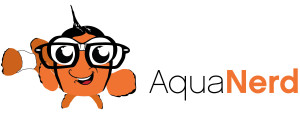







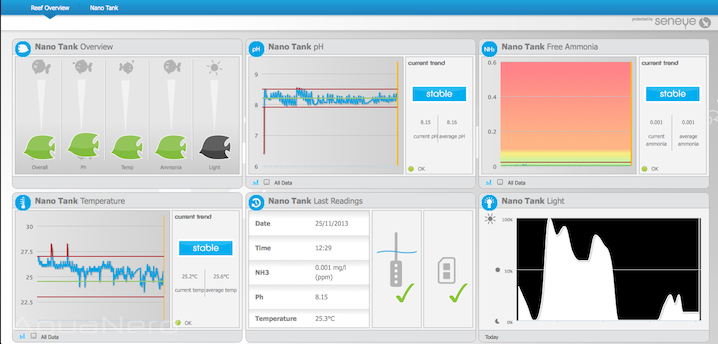


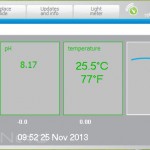
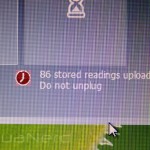
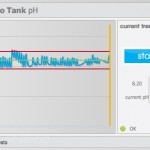
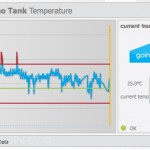
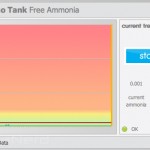
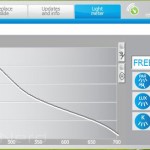
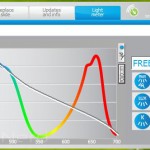
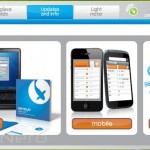
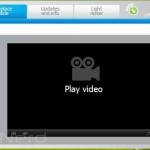
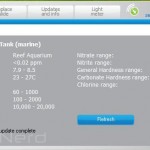
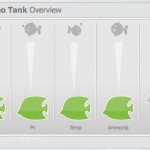
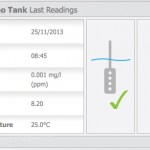
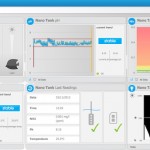

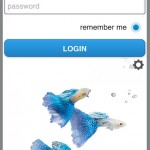
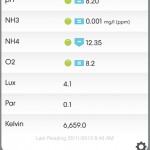




Pingback: Hands on with the Seneye Aquarium Monitor - reefs.com()